Android Device Manager Google, eh? It’s like, the ultimate superhero for your phone, right? Think of it as your phone’s personal bodyguard, always watching its back. This thing can track your lost phone, wipe its data clean (if it’s been snatched!), or even lock it down tight – all from your other device! Seriously, it’s a lifesaver.
We’re gonna dive deep into how this magic works, from setting it up to troubleshooting those pesky little problems. Get ready to become a pro!
This guide will walk you through everything you need to know about using Android Device Manager Google. We’ll cover setting it up, using its key features like locating, locking, and wiping your device, and even discuss security and privacy aspects.
Plus, we’ll tackle common issues and explore some alternatives. By the end, you’ll be a total expert – ready to handle any situation like a boss!
Troubleshooting Common Issues
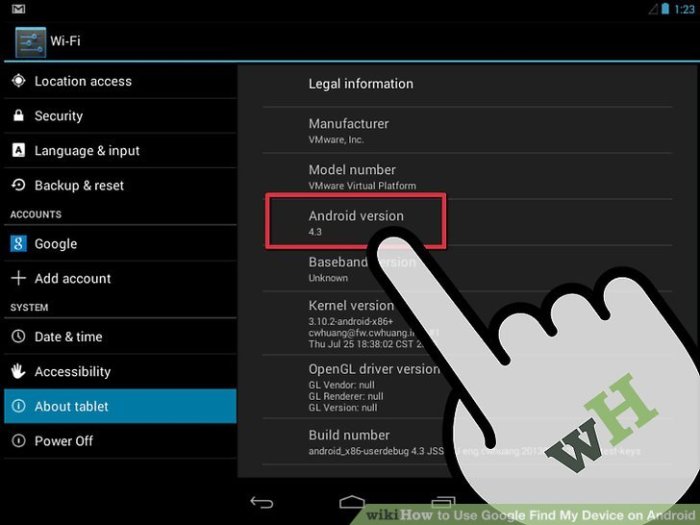
Android Device Manager, while generally reliable, can occasionally present challenges. Understanding common problems and their solutions is crucial for users seeking to locate, secure, or manage their Android devices remotely. This section details troubleshooting steps for various scenarios, enabling swift resolution of typical issues.
Device Offline or Unresponsive
A common hurdle is encountering an offline or unresponsive device. This typically arises from a lack of internet connectivity on the device itself, or issues with Google’s servers. First, verify the device’s internet connection. Check Wi-Fi or mobile data settings.
If connectivity is confirmed, wait a few minutes and attempt to reconnect to the Device Manager. If the problem persists, ensure Google Play services are updated on the device and that the device is signed into the correct Google account.
If the issue continues, consider restarting the device. In extreme cases, factory resetting the device (after backing up data) might be necessary, though this should be a last resort.
Device Not Showing Up in Device Manager
If your device isn’t appearing in Android Device Manager, several factors could be at play. Confirm that the device is signed in with the same Google account you’re using to access the Device Manager. Check that location services are enabled on the device.
Also, verify that “Find My Device” is activated within the device’s settings. If the device is running an older Android version, it may not be fully compatible with the latest Device Manager features. Updating the Android OS is highly recommended in such instances.
Finally, ensure that Google Play services are enabled and up-to-date.
Common Error Messages and Solutions
A proactive approach to troubleshooting often involves understanding potential error messages. The following list provides common errors and their corresponding solutions:
- Error: “Device Offline”:This indicates the device lacks an internet connection. Check Wi-Fi or mobile data settings on the device.
- Error: “Device Not Found”:Verify the device is signed in with the correct Google account and that location services are enabled. Also check if “Find My Device” is activated in the device’s settings.
- Error: “Google Play Services Error”:Ensure Google Play Services is updated to the latest version on the device. A restart might also resolve this issue.
- Error: “Authentication Error”:Double-check the Google account credentials used to access Android Device Manager. Ensure you’re using the correct password and username associated with the device.
- Error: “Server Error”:This generally points to a temporary issue with Google’s servers. Try again after a few minutes. If the error persists, contact Google support.
Alternatives and Comparisons: Android Device Manager Google
Android Device Manager, while a robust built-in solution, isn’t the only game in town for securing and managing Android devices. Several third-party apps offer similar, and in some cases, superior functionality. A comparison reveals key distinctions impacting user choice.Several alternatives to Android Device Manager provide expanded features and functionalities, often catering to specific user needs or corporate environments.
These range from basic location tracking to comprehensive remote control and data wiping capabilities, exceeding the core functions of Android Device Manager. The optimal choice hinges on individual requirements and the level of security desired.
Comparison of Android Device Manager with Other Device Management Apps
This section analyzes prominent alternatives to Android Device Manager, highlighting their strengths and weaknesses in comparison. Factors considered include features, ease of use, platform compatibility, and security protocols.
Consider, for example, the popular app “Cerberus.” Unlike Android Device Manager, Cerberus offers features such as stealth mode, allowing for remote monitoring without the user’s knowledge (with appropriate legal considerations). It also boasts advanced anti-theft features, including SIM change detection and the ability to capture photos of the thief.
However, Cerberus comes with a subscription fee, unlike the free Android Device Manager. Another strong contender, “Lookout,” provides a comprehensive suite of security tools, including antivirus protection and identity theft monitoring, beyond the scope of Android Device Manager’s core functionality.
However, Lookout’s premium features, like real-time location tracking and remote lock, require a paid subscription.
Advantages and Disadvantages of Alternative Device Management Apps
Each alternative app presents a unique blend of advantages and disadvantages. Understanding these trade-offs is crucial for making an informed decision.
For instance, apps like Prey Anti-theft often highlight their cross-platform compatibility, supporting both Android and iOS devices. This offers a unified management experience across different operating systems. However, the level of functionality might vary depending on the OS. On the other hand, some apps focus on specific security aspects, such as advanced data encryption or remote wipe capabilities, surpassing Android Device Manager’s capabilities in those areas.
This specialized approach, however, may come at the cost of broader functionality. Furthermore, some apps might be more resource-intensive than Android Device Manager, potentially impacting battery life.
Situations Where Alternatives Might Be Preferable
Certain scenarios clearly favor the use of alternative device management apps over Android Device Manager.
For instance, a business deploying devices to employees might prefer a Mobile Device Management (MDM) solution like Microsoft Intune or VMware Workspace ONE. These platforms provide enterprise-grade control and security features, far exceeding Android Device Manager’s capabilities in managing large fleets of devices.
These include features like remote configuration, application deployment, and compliance monitoring. Similarly, users concerned about advanced threats or requiring sophisticated anti-theft features may opt for apps with more extensive security tools, beyond the basic location tracking and remote wipe offered by Android Device Manager.
This includes real-time monitoring, SIM card change alerts, and remote data encryption capabilities.
Illustrative Scenarios
Android Device Manager (ADM), while a valuable tool for securing Android devices, operates within specific parameters. Understanding its capabilities and limitations through real-world examples provides crucial context for users. The following scenarios illustrate ADM’s functionality and its boundaries.Successful Phone Location
Successful Phone Location Using ADM, Android device manager google
Sarah misplaced her phone after a busy day at the office. Remembering she had enabled ADM, she logged into her Google account on her laptop. Using the “Locate my device” function, ADM displayed her phone’s last known location on a map, pinpointing it to a coffee shop near her office.
She immediately called the coffee shop, and an employee found her phone left on a table. ADM’s location services, though reliant on the phone’s connection to a mobile network or Wi-Fi, proved instrumental in its swift recovery.Remote Wipe Functionality
Successful Remote Wipe of Stolen Phone Data
Mark’s phone was stolen from his backpack. He immediately accessed ADM from his computer and initiated the “Erase device” command. He understood this action would permanently delete all data on the phone, including photos, contacts, and applications. While this meant losing personal information, it prevented unauthorized access to his sensitive data, such as banking apps and personal emails.
The remote wipe function, though irreversible, prioritized data security over data retrieval.Limitations of Android Device Manager
Limitations of Android Device Manager: Inoperable Device
David’s phone was stolen, and the thief immediately powered it off. When David attempted to use ADM to locate or wipe his device, he received a message indicating that the phone was offline and inaccessible. ADM relies on an active internet connection on the device to function.
With the phone powered off, ADM’s location and remote wipe capabilities were completely disabled, highlighting the importance of considering alternative security measures beyond ADM, such as strong passcodes and regular data backups. The thief retained access to the device’s data until it was either recovered or the battery died.
David lost access to his data and was forced to report the theft to the authorities.
Wrap-Up
So there you have it – a deep dive into the amazing world of Android Device Manager Google. From its simple setup to its powerful features, it’s clear this tool is essential for anyone who wants to keep their Android device safe and sound.
Remember, prevention is key, so make sure you set it up now before you actually -need* it! Knowing you’ve got this backup plan is a serious peace of mind. Now go forth and conquer, phone-owning champions!
