ES File Explorer: A Comprehensive Guide
ES File Explorer, a powerful and versatile file manager for Android devices, offers a wide array of features beyond basic file browsing. From managing local files and folders to seamlessly integrating with cloud storage services like Google Drive and Dropbox, ES File Explorer provides a comprehensive solution for users seeking robust control over their digital assets.
This guide delves into its capabilities, user experience, security aspects, and advanced features, providing a complete overview for both novice and experienced users.
We’ll explore its strengths and weaknesses, comparing it to other popular file managers and examining its user interface, file management capabilities, cloud integration, security protocols, and advanced functionalities like root explorer and network tools. Ultimately, we aim to equip you with the knowledge needed to determine if ES File Explorer is the right file manager for your needs.
User Interface and Experience: Es File Explorer
ES File Explorer, a veteran in the mobile file management arena, boasts a long history and a substantial user base. However, its user interface and overall user experience haven’t always kept pace with modern design trends and best practices.
While functional, certain aspects could benefit from a significant overhaul to enhance usability and appeal to a broader audience. This analysis will delve into the strengths and weaknesses of its current interface, explore potential improvements, and suggest ways to elevate the user experience.ES File Explorer’s interface is largely functional, offering a familiar file explorer structure.
Its strengths lie in its straightforward approach and the sheer number of features crammed into the app. However, this abundance of features often leads to a cluttered and overwhelming experience, especially for new users. The iconography, while recognizable, sometimes lacks consistency and could be more visually appealing.
Navigation, while possible, isn’t always intuitive, particularly when dealing with complex file structures or multiple cloud storage accounts. The color palette feels somewhat dated and could benefit from a refresh to align with modern design sensibilities.
ES File Explorer’s User Interface Strengths and Weaknesses
ES File Explorer’s strength is its comprehensive feature set. Users can manage local files, access cloud storage, and even perform advanced operations like root access and network file transfers. However, this abundance of features often leads to a cluttered and overwhelming interface.
The menu structure can be convoluted, making it difficult for users to find specific functionalities. Furthermore, the visual design feels somewhat dated, lacking the modern aesthetics found in competing apps. The inconsistent use of icons and visual cues further contributes to a less-than-intuitive experience.
A streamlined design with clearer visual hierarchies would significantly improve usability.
Improved Cloud Storage Integration UI Layout
Imagine a redesigned cloud storage integration section. Instead of a simple list of cloud services, a visually appealing card-based system could be implemented. Each card would represent a different cloud service (Google Drive, Dropbox, OneDrive, etc.), displaying a clear icon, the account name, and a summary of storage usage (e.g., a visually engaging progress bar).
Taping a card could expand to reveal recent files, allowing quick access to frequently used documents or media. This approach would offer better visual organization and more efficient access to cloud-based files, improving the overall user experience. The cards could also be customizable, allowing users to rearrange the order based on their preferences.
User Interface Best Practices for ES File Explorer
Implementing several user interface best practices could significantly enhance ES File Explorer. Firstly, adopting a more consistent and modern visual language, including a refreshed color palette and updated iconography, would instantly improve the app’s aesthetic appeal. Secondly, a more intuitive navigation system, potentially incorporating a search function and improved filtering options, would make finding files significantly easier.
Thirdly, incorporating clear visual hierarchies and using whitespace effectively would help reduce the feeling of clutter. Lastly, employing responsive design principles would ensure the app provides a consistent experience across different screen sizes and resolutions. Examples of apps like Solid Explorer and Files by Google showcase effective implementations of these principles.
These improvements would transform the user experience from potentially frustrating to significantly more efficient and enjoyable.
File Management Capabilities
ES File Explorer isn’t just another file manager; it’s a powerful tool that streamlines how you interact with your device’s files and folders. Its comprehensive feature set rivals many desktop file explorers, offering a robust and versatile experience for managing everything from documents and photos to videos and apps.
Let’s delve into its impressive file management capabilities.
Supported File Management Operations
ES File Explorer supports a wide array of file management operations, mirroring and often exceeding the functionality of desktop counterparts. Users can easily perform standard tasks like creating, deleting, renaming, copying, and moving files and folders. Beyond the basics, ES File Explorer offers advanced features such as searching for files using s or filters, compressing and decompressing files (ZIP, RAR, 7z, etc.), and managing permissions for individual files and folders.
This level of control empowers users to efficiently organize and secure their digital assets.
Handling Different File Types and Formats
The app’s versatility extends to its ability to handle a vast range of file types and formats. From common document formats like .doc, .docx, .pdf, and .txt, to multimedia files such as .mp3, .mp4, .jpg, and .png, ES File Explorer displays and manages them all with ease.
Its built-in viewer allows for quick previews of many file types directly within the app, eliminating the need to switch to separate applications. Furthermore, its support for various archive formats simplifies the process of managing compressed files. This comprehensive support minimizes the need for external apps for basic file viewing and management.
Comparison with Desktop File Explorers
While not a direct replacement for a full-fledged desktop file explorer like Windows Explorer or macOS Finder, ES File Explorer surprisingly comes close in terms of functionality. Desktop explorers often boast more advanced features related to network shares and system-level file management, areas where ES File Explorer’s capabilities are naturally limited by the Android operating system.
However, for day-to-day file management on a mobile device, ES File Explorer offers a comparable, and in some aspects, more intuitive user experience, particularly with its integrated cloud storage support and built-in file viewers.
Performing Complex File Operations
ES File Explorer simplifies even complex file operations. Batch renaming, for example, allows users to quickly rename multiple files according to a defined pattern or template. This is incredibly useful for organizing large collections of photos or documents.
Similarly, bulk deleting allows for the swift removal of multiple unwanted files or folders, saving significant time and effort compared to manually deleting each item individually. These features highlight ES File Explorer’s dedication to providing efficient tools for managing large quantities of data on mobile devices.
For instance, imagine needing to rename hundreds of photos from a recent vacation – ES File Explorer’s batch renaming feature would be invaluable in this scenario.
Cloud Storage Integration
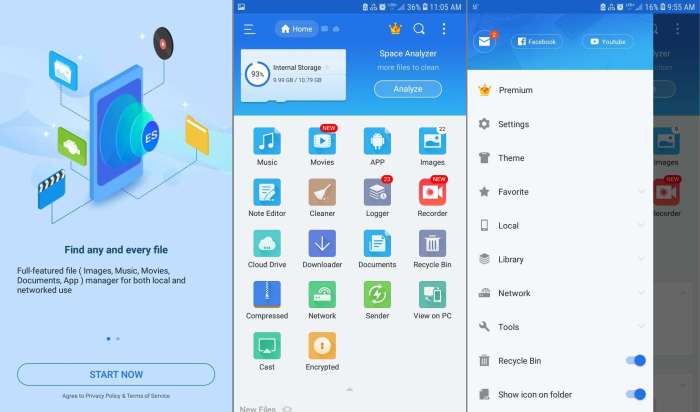
ES File Explorer’s functionality extends beyond basic file management; its robust cloud storage integration is a key feature attracting millions of users. This integration allows seamless access and management of files stored across various cloud platforms, enhancing productivity and convenience.
However, understanding the security implications is crucial for responsible and safe usage.ES File Explorer supports a wide range of popular cloud storage services, including Google Drive, Dropbox, OneDrive, Box, and more. The specific services available may vary slightly depending on the version of the app and your device’s operating system.
This broad compatibility is a significant advantage, allowing users to consolidate their file management across multiple cloud accounts.
Supported Cloud Storage Services
ES File Explorer boasts impressive compatibility with numerous cloud storage providers. Users can easily connect and manage files from services like Google Drive, Dropbox, OneDrive, Box, and others. This broad support eliminates the need for multiple file management apps, streamlining the user experience and improving efficiency.
The availability of specific services might depend on the version of the app and device OS.
Security Implications of Using ES File Explorer for Cloud Storage Access
While convenient, accessing cloud storage through third-party apps like ES File Explorer introduces potential security risks. These risks include the possibility of data breaches if the app itself is compromised or if vulnerabilities exist in the app’s connection protocols to cloud services.
Users should always download ES File Explorer from official app stores to minimize the risk of malware. Regularly updating the app is also crucial for patching any identified security flaws. It’s important to be aware of the permissions requested by the app and only grant access to necessary functionalities.
Using strong passwords for your cloud accounts and enabling two-factor authentication further enhances security.
Connecting to Google Drive using ES File Explorer
Connecting your Google Drive account to ES File Explorer is straightforward. Follow these steps:
- Open ES File Explorer and navigate to the “Network” section.
- Locate and select the “Cloud” option (or similar; the exact wording might vary slightly depending on the app version).
- Choose “Google Drive” from the list of available cloud services.
- You will be prompted to log into your Google account using your credentials. Enter your email address and password securely.
- Once logged in, ES File Explorer will automatically connect to your Google Drive account, and you’ll be able to access and manage your files.
Advantages and Disadvantages of Using ES File Explorer for Cloud Storage Management
Using ES File Explorer for cloud storage management offers several advantages but also presents some drawbacks.
- Advantages:Centralized file management across multiple cloud services, offline access to files (depending on app settings and service support), convenient file transfer between cloud services and local storage.
- Disadvantages:Potential security risks if the app is compromised or not updated regularly, reliance on a third-party app for access to sensitive data, possible performance issues depending on internet connectivity and server load.
Security and Privacy
ES File Explorer, a popular file management app, boasts a range of features, but its security and privacy aspects are crucial for users handling sensitive data. Understanding its security features, potential risks, and best practices is key to ensuring your data remains protected.
This section delves into the specifics of ES File Explorer’s security and privacy measures.ES File Explorer’s Security Features and Potential Risks
Security Features Implemented in ES File Explorer
ES File Explorer incorporates several security features aimed at protecting user data. These include features like password protection for accessing specific folders or files, allowing users to control access to sensitive information. The app also offers encryption options, although the specific encryption methods and their strength may vary depending on the device and the version of the app.
Furthermore, regular updates from the developers often include patches addressing identified vulnerabilities, improving the overall security posture of the application. However, it’s crucial to note that relying solely on the app’s built-in security might not be sufficient for all users, particularly those handling highly sensitive data.
Potential Security Risks Associated with Using ES File Explorer
Despite its security features, using ES File Explorer, like any third-party app, presents potential security risks. Malicious actors could potentially exploit vulnerabilities in the app or its underlying system to gain unauthorized access to user data. Additionally, the app’s extensive access permissions, necessary for its file management functions, could potentially be misused if the app itself is compromised.
The risk is amplified if the app is downloaded from unofficial sources, potentially exposing the user to malware or modified versions of the app containing hidden malicious code. Therefore, users should exercise caution and only download the app from trusted sources like official app stores.
Best Practices for Securing Data When Using ES File Explorer
To mitigate potential risks, users should adopt several best practices. Always download ES File Explorer from reputable sources such as the Google Play Store or Apple App Store to minimize the risk of downloading malicious versions. Regularly update the app to benefit from the latest security patches.
Utilize the app’s built-in security features, such as password protection for sensitive folders, to add an extra layer of protection. Consider using strong and unique passwords. Avoid granting unnecessary permissions to the app, and carefully review the permissions requested during installation.
Furthermore, maintaining a robust overall device security posture, including using strong passwords for your device and enabling automatic software updates, contributes to better data protection.
ES File Explorer’s Handling of User Permissions and Data Encryption
ES File Explorer requests various permissions to access and manage files on a user’s device. These permissions include access to storage, network connections, and potentially other system functionalities. The app’s data encryption capabilities vary; some versions may offer built-in encryption options for specific files or folders, while others might rely on the device’s operating system’s encryption features.
The specific details of the permissions and encryption methods employed are usually Artikeld in the app’s privacy policy and permissions requests during installation. Users should carefully review these details before granting access. It is vital to understand that the level of encryption and security provided might not be as robust as dedicated encryption software.
Advanced Features
ES File Explorer isn’t just about basic file management; it packs a punch with advanced features designed for power users. These tools go beyond simple file transfers and offer functionalities typically found in dedicated system utilities. This section dives into the capabilities of ES File Explorer’s advanced features, comparing them to similar offerings in other applications.ES File Explorer’s advanced features cater to a broad range of needs, from managing root-level system files to analyzing network connections.
Understanding these features empowers users to optimize their device performance and customize their Android experience significantly.
Root Explorer Functionality
Root Explorer, a key feature, provides access to the entire file system of your Android device, including system directories typically inaccessible to standard file explorers. This allows for advanced customization, such as installing custom ROMs, modifying system settings, and managing core device files.
However, it’s crucial to remember that improper use of root explorer can severely damage your device, so proceed with caution and only if you have a solid understanding of Android’s file system. Compared to other root explorers, ES File Explorer offers a relatively user-friendly interface, though its advanced features may still be daunting for novice users.
The intuitive interface helps mitigate some of the risks associated with root access, but careful navigation remains paramount.
Network Tools Capabilities
ES File Explorer incorporates several network tools, including FTP, FTPS, SFTP, SMB, and WebDAV clients. These tools enable seamless file transfer between your Android device and remote servers or network shares. This is particularly useful for accessing files stored on cloud services, home servers, or other networked devices.
The performance of these tools is generally comparable to dedicated FTP clients, offering a reasonable level of speed and stability. However, for extremely large file transfers or high-bandwidth tasks, specialized applications might offer better performance optimization.
| Feature Name | Description | Use Case 1 | Use Case 2 |
|---|---|---|---|
| Root Explorer | Access and manage all files on your device, including system files. | Installing a custom ROM. | Backing up critical system files before a major OS update. |
| FTP Client | Transfer files to and from FTP servers. | Downloading files from a remote web server. | Uploading files to a web hosting account. |
| SMB Client | Access and manage files on network shares using the SMB protocol. | Accessing files on a Windows network share. | Sharing files between Android devices on a local network. |
| WebDAV Client | Access and manage files on WebDAV servers. | Accessing files stored on a cloud storage service that supports WebDAV. | Collaborating on documents stored on a shared WebDAV server. |
Overall Assessment
ES File Explorer has carved a significant niche for itself in the world of Android file managers, boasting a long history and a substantial user base. However, its journey hasn’t been without its bumps in the road, particularly concerning privacy concerns and the inclusion of potentially unwanted software.
A balanced assessment is crucial to understand its true value proposition.ES File Explorer’s strengths lie primarily in its comprehensive feature set. It offers robust file management capabilities, seamless cloud integration with various services, and a relatively intuitive interface (though it could benefit from some modernization).
The advanced features, such as the built-in FTP client and root explorer, cater to power users seeking granular control over their devices. However, these strengths are counterbalanced by significant weaknesses.
Strengths and Weaknesses, Es file explorer
ES File Explorer’s strengths include its extensive feature set, providing users with a wide array of tools for managing files and connecting to cloud services. Its long-standing presence in the market has built familiarity and trust among many users.
The app’s ability to handle a variety of file types and its support for root access make it appealing to tech-savvy individuals. Conversely, the app has faced criticism for its inclusion of potentially unwanted software (often disguised as “enhancements”) in previous versions and concerns regarding data privacy, leading to a decline in user trust and a negative impact on its reputation.
The interface, while functional, feels dated compared to more modern file managers.
Recommendation and Target Audience
Given the mixed bag of strengths and weaknesses, recommending ES File Explorer requires careful consideration. For users prioritizing a feature-rich file manager with robust cloud integration and advanced options, it might still be a viable option, provided they are vigilant about its potential for unwanted software and carefully review app permissions.
However, users prioritizing a clean, streamlined experience with a strong emphasis on privacy and security should explore alternative file managers that prioritize user data protection.The ideal target audience for ES File Explorer is tech-savvy users who are comfortable navigating potentially complex settings and are willing to actively manage the app’s permissions and optional features.
Users seeking a simple, straightforward file manager with a focus on privacy and security might find other apps more suitable. The app’s extensive features are best utilized by individuals who need a high degree of control over their device’s file system and cloud storage.
Conclusive Thoughts
ES File Explorer stands as a robust and feature-rich file management solution for Android, catering to a broad spectrum of users. While its extensive functionality and cloud integration are undeniable strengths, potential security concerns necessitate careful consideration and the adoption of best practices.
Ultimately, whether ES File Explorer is the ideal choice depends on individual needs and priorities, weighing the advantages of its comprehensive features against the need for cautious security management. This guide provides the necessary information to make an informed decision.

